The SmartTrackers application is designed so the gauge values can be converted to different key figures. In the App we call this 'conversions' standard conversions like CO2, energy and money are default available.
The app also gives you the opportunity to set your own conversion. For example the financial costs of mobility related to liters fuel/ carbon tax, or the costs of an accident with non-attendance. If your put a 'cost price' on these kind of measures you can get a better view of the financial aspect of the Sustainability program. After all the initial costs of a liter petrol or an accident are way lower than the final costs. When all the factors are used in the conversion it will be easier to decide if an investment will be worth it or not.
Now lets add a conversion:
in the left menu choose 'conversions' under Settings, then click the green button [+Add] in the right-top corner
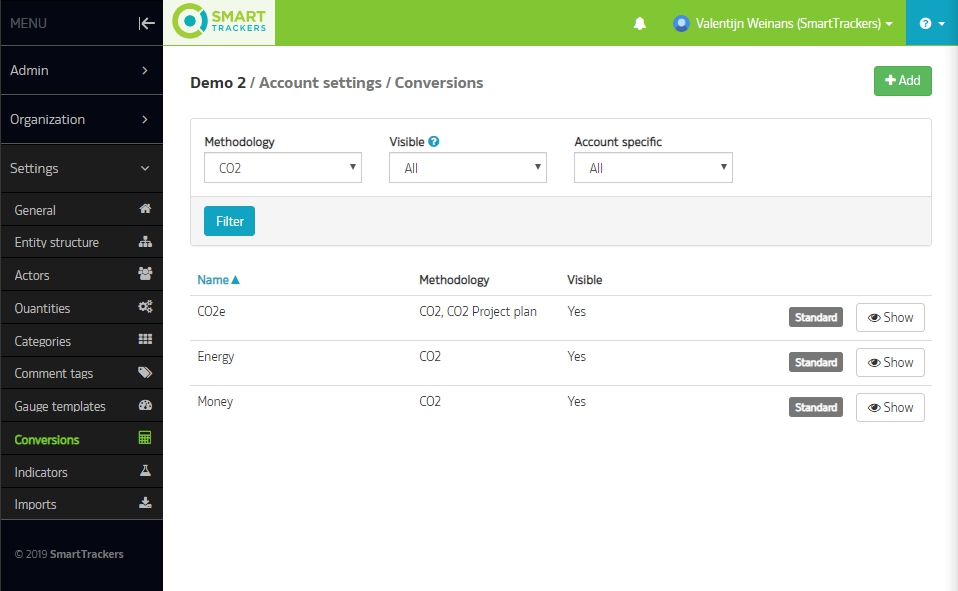
Now you'll see the following form:
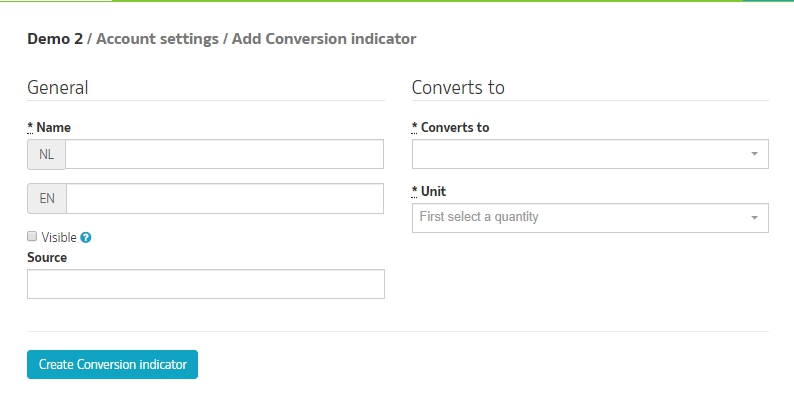
Give the conversion indicator a name and choose an expression to what you want to convert to. For example if you want to convert to Euro's, then you look for (money->EUR). Now you choose the unit you want to show and press [Create Conversion indicator]
now the conversion indicator is made and you can start adding conversions from other expressions. Press again the green button [+Add]
The following form will show:
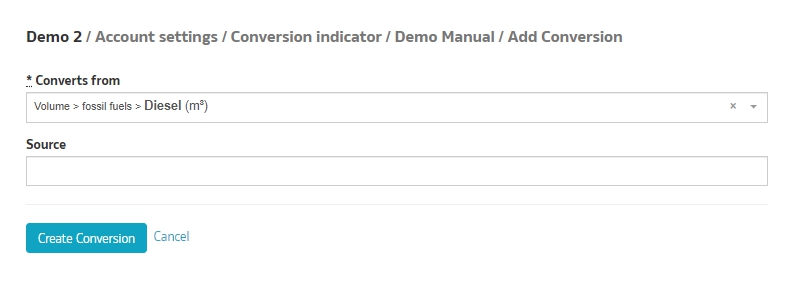
Choose the expression that you want to convert to; money(EU). In this example we chose Diesel. Now click [Create Conversion].
When the conversion is made the following screen will pop up:
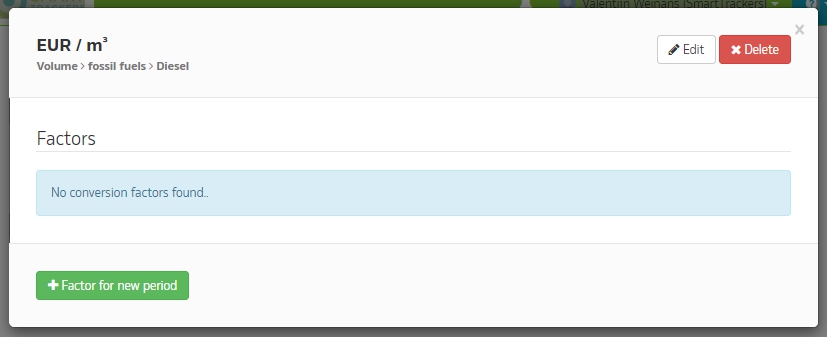
Here you can change the desired units by clicking [Edit].
When the units are set you can add a factor for converting by clicking [+factor for new period]
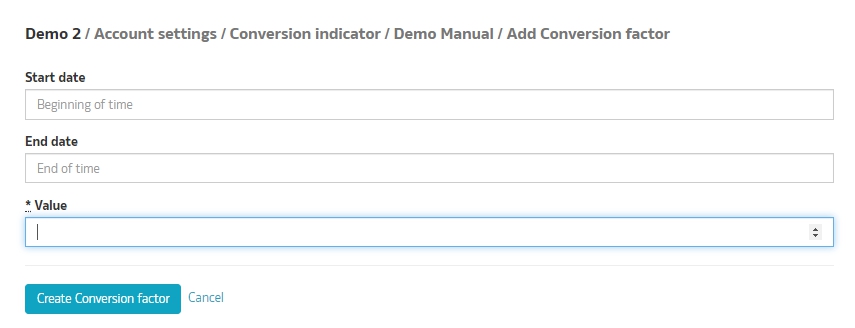
Choose a time period and set the conversion factor value: (diesel * a value = money), and click [Create Conversion factor]
Now the conversion is made and there will be a graph created on the dashboard page. You can also check the conversions directly at the corresponding gauges by clicking [Details]:
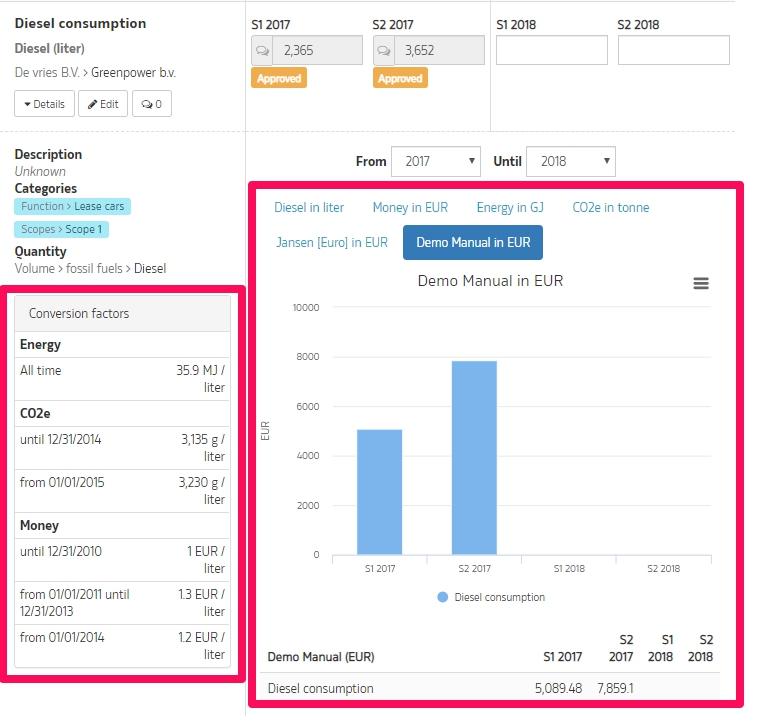
0 Comments